Google Sites Install Guide
Statcounter provides customisable hit counters, visitor tracking, web analytics and website stats for Google Sites.
- Sign up for an account at Statcounter to get your code.
- Copy the StatCounter code.
- Log into your Google Sites account (opens in a new window)
- Click on the "Edit Page" icon at the upper right (resembles pencil).

- Under "Insert, select "HTML Box".

- Insert your StatCounter code in the HTML Box and select "Save".

- When you press "Save" you will see an element labeled "HTML Box" on your page.
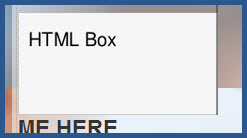
- You can now drag and drop this box where you'd like on your site. For example, in your sidebar, or towards the bottom of your page. Once you have your HMTL Box where you'd like it, select "Save" from the upper right corner.
- If you have selected a visible counter or StatCounter button you wil now see your StatCounter element on your page.
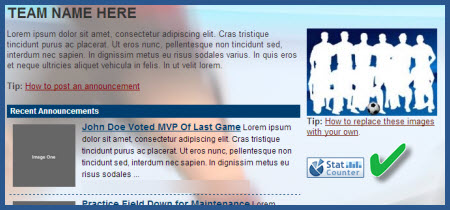 Note: Google Sites will not allow use of the full JavaScript version of your StatCounter code to be installed. For this reason, some stats will not be available to you - including Keyword Activity, Referring Links and Page Titles.
Note: Google Sites will not allow use of the full JavaScript version of your StatCounter code to be installed. For this reason, some stats will not be available to you - including Keyword Activity, Referring Links and Page Titles.
StatCounter is now active on your Google Sites page and will immediately begin recording visitor information.
These instructions have been compiled and verified: November 2012
Get Started
Sign up for a Statcounter account using our Google Sites installation guide.
Try it for FREE!Already a Member?
You can reinstall Google Sites on your Statcounter project.
Installation Guides A - Z
- Adobe Contribute
- Adobe Muse
- Adobe Pagemill 3.0
- Adobe Portfolio
- BBEdit
- Beep
- BigCommerce
- Blogger
- BluDomain
- Britnett
- BuilderAll
- Cargo Collective
- Carrd
- Chime CMS
- Cloudflare Zaraz
- ClubRunner
- ComfyPage
- Concrete CMS
- create.net (DoYourOwnSite)
- Default
- deviantART
- Dreamweaver
- DreamWidth
- Drupal
- Duda
- eBay
- Ecwid store
- Exposure.co
- Expression Web
- Facebook Instant Articles
- Format.com
- Frames
- Frontpage 2000
- Frontpage 2002
- Frontpage 97/Express
- GoDaddy
- Google Sites
- Google Sites (new)
- Google Tag Manager
- Homestead
- HoTMetaL Pro
- HubSpot
- IMCreator
- iWeb
- iWeb (alternative)
- Jimdo
- Joomla
- Magento
- Media Wiki
- Microsoft Office Live
- Microsoft Publisher
- Moodle
- MSN Groups
- MSN Spaces
- Multiply
- MyBoomerPlace
- Net Objects Fusion
- Netscape Composer
- NVU editor
- OJS 3.1 (Open Journal System) Install Guide
- Online Picture Proof
- OpenCart
- PBase
- Photodeck
- PhotoShelter
- Posterous
- Prestashop
- ProPhoto Blog
- Qufoto
- Rapidweaver
- React
- Register.com
- Sandvox
- Serif Webplus 10
- Shopify
- Showit
- SingSnap
- Site123
- SiteSkins
- SmugMug
- Sparkle
- squadhelp
- SquareSpace
- Tagged
- theimagefile
- Tripod
- Tumblr
- TypePad
- Typo3
- vBulletin
- Vistaprint
- Visual Page 2.0
- Volusion
- Webflow
- Webnode
- Webs
- webShaper Install Guide
- Website X5 Pro
- WebStarts
- Weebly
- Wikispaces
- Wix html5 version
- Wix Premium
- WordPress
- WordPress.com
- WordPress.org
- Xanga
- Xara
- Xenforo
- Yahoo! Online Store
- Yahoo Groups
- Yahoo! Site Builder
- Yahoo Small Business
- Yola
- Yuku
- Zencart
- Zenfolio
- Zine Studio